Then follow the instructions listed below.
“Choose detailed installation options for each application.”Then select “Microsoft Word for windows”
Select “Office Tools”
From that select “Equation Editor”
Set it as “Run from My computer”
After installing the equation editor in your MS Word, open the word document.
Select insert option .
Choose the Object option
From that Select equation editor
Using the editor you can simply type equations using various mathematical symbols.
Remember you can type text using the equation editor. For that set the Style option in the main window on the top to “text”. By defalult it will be set as “Maths” for typing mathematical equations.
You can simply include the equation editor in your main window by the following instructions.
Click on the “Tools” option of the Word Window.
Select Customize option
Click the “commands “ field
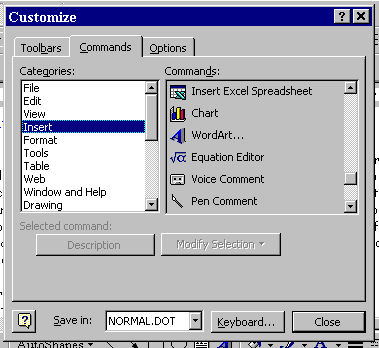
Then selecting the insert category on the left side of the box, and finally scrolling down on the right-side of the box until the Equation Editor button was in view.
Once you have located the Equation Editor button, left-click and drag the button up to your toolbar menu.
Now using the equation editor u can simply type all mathematical equations in a word document. Try it now.

No comments:
Post a Comment